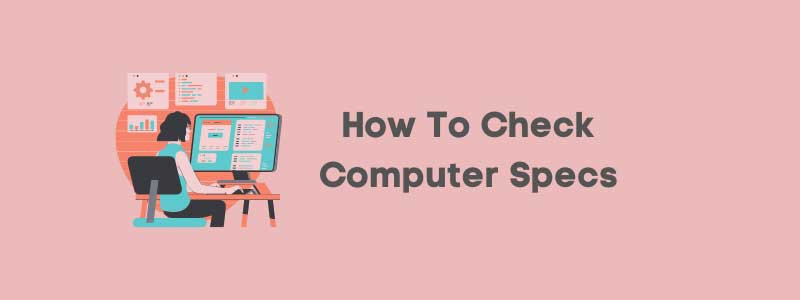If you like experimenting with your computer, then you must know the basics about computer specs. Not everyone may know about the specifications, but one must surely be aware of minimum computer specs so that your computer may function properly without giving you much trouble. Basic specifications include processor, RAM, system type, Hard Drive etc. All this may sound very hi-tech but, it is a very straight forward task of knowing one’s computer specs.
How To Check Computer Specs
Understanding the processor of your computer
The first thing one must check in a computer is its’ processor or most commonly known as Central Processing Unit (CPU). This information can be acquired very easily by going through the following steps.
- Give a right-click to the Windows tab, which is there in the left corner of your PC
- Select and then click ‘System’ that comes in the menu
- For gaining information on your CPU, you need to click processor under “Device Specifications”.
The details of the processor can be gained very easily on any computer especially Windows 10.
Checking up on the GPU
If you have found out about CPU which is a computer’s brain then you must also find out about GPU or Graphics processing unit, which is the soul of the computer. Graphics card are new trend and your computer may have integrated graphics. If your GPU and CPU both have in built graphics unit then you may have to follow different process to find out more about your GPU. Follow the following steps to check details about your integrated GPU.
- After clicking on ‘Start’, then in Menu click Run
- Type ‘dxdiag’ in the Open box and click OK
- Here, DirectX Diagnostic Toolopens up, where you need to click on the Display tab.
- On the display tab, in the device section you will get all the information about your graphics card
The computers that are not running intel CPU, the step may differ:
- Give a right click to the Windows tab, which is there in the left corner of your PC
- Select and then click ‘Device Manager’ tab that comes in the menu
- There you can see an arrow ‘>’ appearing near Display adapters’
- In the drop down you can find all the needed information about your GPU.
Understanding of the GPU is very essential when you plan on upgrading your system. For AMD, Radeon R 3-9 or its other form, and for others variations of NVIDIA Geforce GTX 950,960, 1050, 1070, 1080 can be listed for upgrading your computer.
Checking RAM or memory space
Another important aspect of your computer is the RAM or the memory of the computer. It is as easy as determining the information about CPU as it shares the same screen.
- Give a right click to the Windows tab, which is there in the left corner of your PC
- Select and then click ‘System’ that comes in the menu
- Information regarding your RAM is visible below CPU under the heading ‘System’.
Hard Drive and how big it is
You must be aware of the storage capacity of your computer. The more the storage space the more efficient your computer will be. This is easier than checking upon CPU.
- Click ‘This PC’ tab which is on the left-hand side after opening any folder
- You need to click on ‘Local Disk (C:)’, here, you will find the storage space available
- If need to know more about its property, then you can right click on the Local Disk (C:) and select ‘Properties’.
Checking Motherboard of the computer
This is a bit difficult and complex compared to other parts of the computer. If your PC is of latest model, then all you must do is look at the motherboard to check its brand and model number simply by opening the computer. For more obscure model you may have to follow certain steps;
- When you open Windows ‘Search’ tab, type ‘System Information’ then press ‘Enter’.
- ‘System Summary’ tab will be highlighted on the left hand side of the System information.
- A list will appear on the right-hand side where Baseboard model, Baseboard manufacturer and Baseboard name, gives all the information about your motherboard.
To find the brand of the motherboard you need to check Baseboard Manufacturer. To check model or chipset number Baseboard model is important. It lets you know in case you want to upgrade your hardware.
To wrap it up
This information not only give you an in-depth knowledge about the computer. Whether you want to make simple projects or simply use it for gaming these details make it easy to download games or install apps on your computer. To check on the compatibility of your system with hardware all the above steps can prove to be useful. The more you are familiar with the system the more easy it will be to work with it.